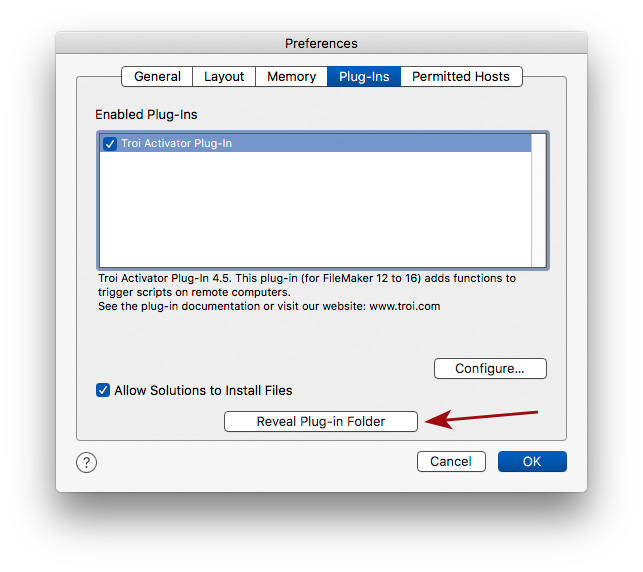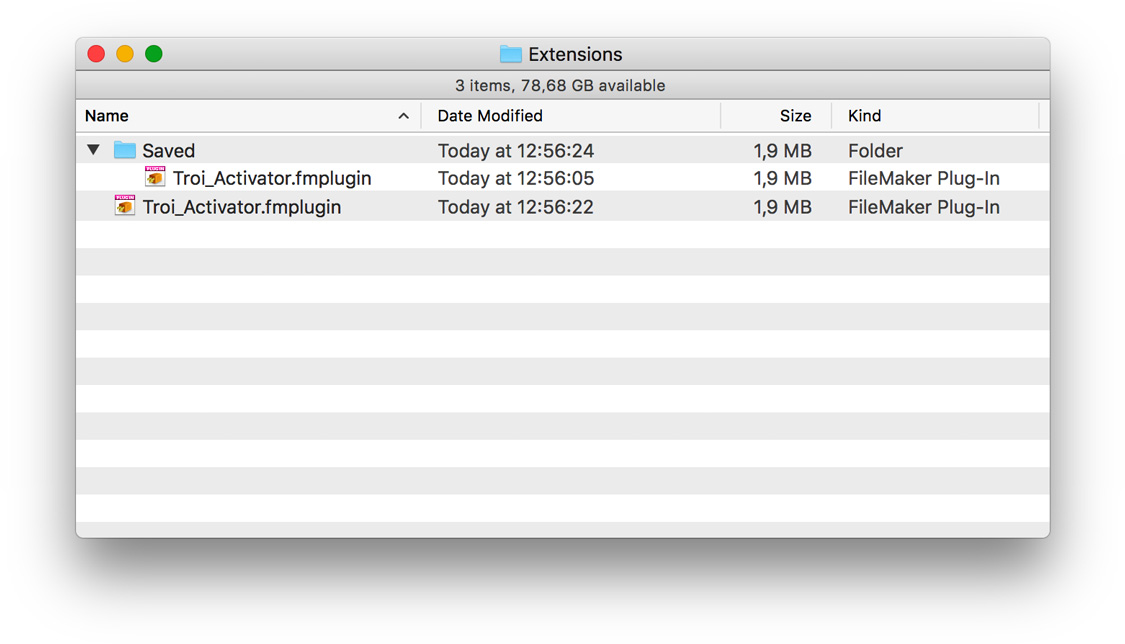In some cases Troi Activator 4.5 will crash when disabling the plug-in or when installing a new version. Below you find instructions to manually remove version 4.5 and install a newer version. Note that you only need to do this once.
Before you start, download the latest version of Troi Activator Plug-in first.
1) Find the Plug-in folder where the plug-in is installed
FileMaker Pro 15 and FileMaker Pro 16 have a button to quickly locate the plug-in folder:
- Open FileMaker Pro.
- Go to Preferences –> Plug-ins.
click the image to enlarge
- Click on “Reveal Plug-in Folder” button. This will show the folder in the Finder.
- Go back to FileMaker Pro and click on the “Cancel” button. Then quit FileMaker Pro.
For FileMaker Pro 13 and FileMaker Pro 14
There is no reveal button in FileMaker Pro 13 and FileMaker Pro 14. In this case do this:
- Go to the Finder of Mac OS.
- From the “Go” menu navigate down to “Go to Folder”.
- Enter the string corresponding to your FileMaker version:
| FileMaker Pro 13 | ~/Library/Application Support/FileMaker/FileMaker Pro/13.0/Extensions/ |
| FileMaker Pro Advanced 13 | ~/Library/Application Support/FileMaker/FileMaker Pro Advanced/13.0/Extensions/ |
| FileMaker Pro 14 | ~/Library/Application Support/FileMaker/FileMaker Pro/14.0/Extensions |
| FileMaker Pro Advanced 14 | ~/Library/Application Support/FileMaker/FileMaker Pro Advanced/14.0/Extensions |
- Finally click on the Go button.
The Plug-in folder will now be visible:
The plug-in folder has as name “Extensions”, and each version of FileMaker Pro has a separate folder.
click the image to enlarge
Manually remove the plug-in
- In the Extensions folder locate Troi_Activator.fmplugin and remove it from this folder.
- If there is a Troi_Activator.fmplugin in the ‘Saved’ subfolder, you can delete this too.
- Now open the EasyInstallTroiPlugins.fmp12 from the download package of Troi Activator Plug-in.
- Install the new plug-in by clicking on the “Install this Troi Plug-in” button.
The Activator Plug-in should now be updated to the newer version.